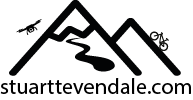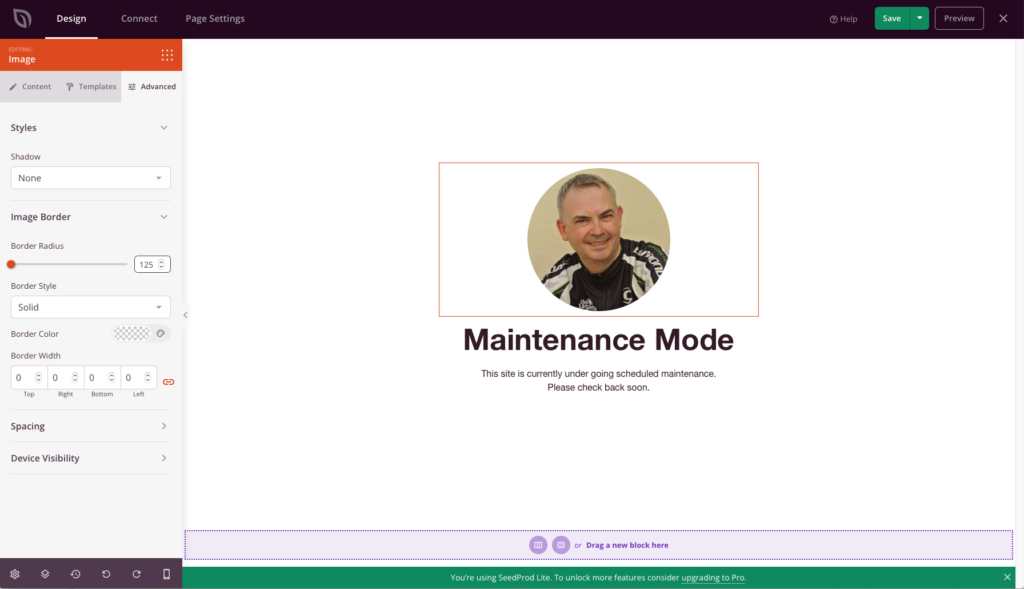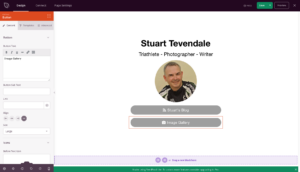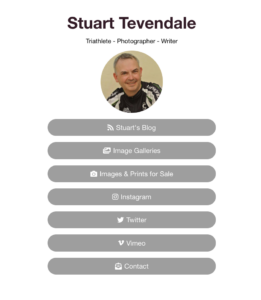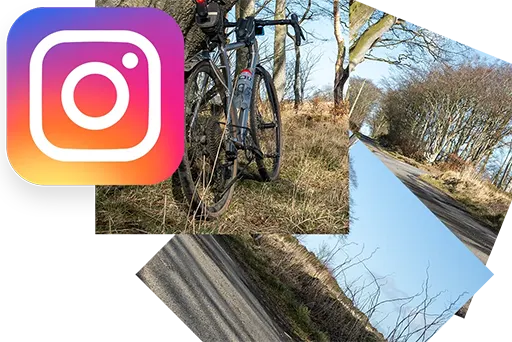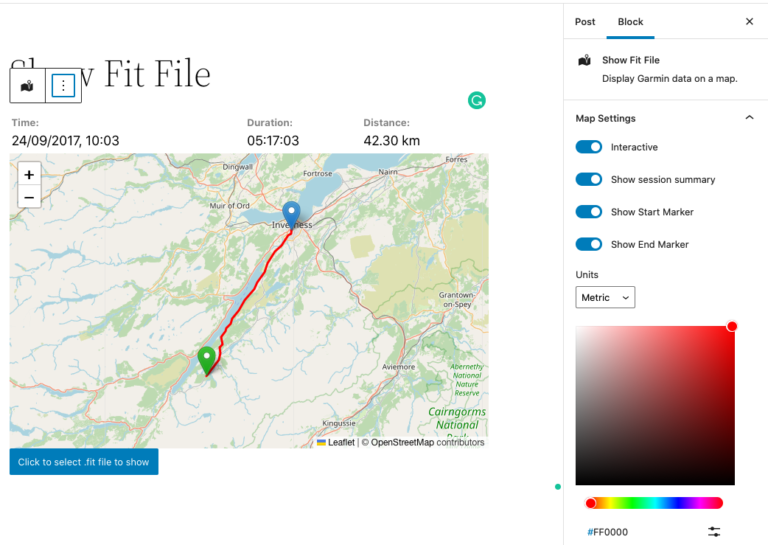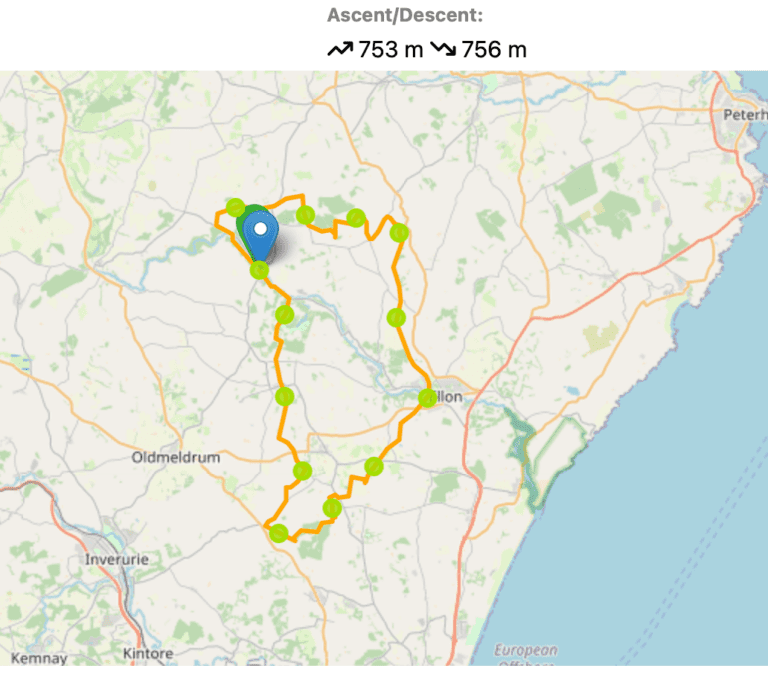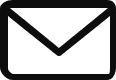Using SeedProd to Set Up a Social Media Bio on WordPress
Social media sites, like Instagram & Twitter, let you have only one link in your profile. If you’ve got a blog, a photo gallery and, say, a Strava account that you want to share, you’ll need to set up a separate bio.
There’s several services that let you do this, such as linked.bio and linktree. However, all these involve using additional services, and, depending on the features you use, additional costs. I thought it would be easy to set up a WordPress page to do all this, but it proved a little more difficult than I expected to get the look that I was after.
After a bit of research, I came across SeedProd, a page designer for WordPress. It’s designed for creating the likes of holding pages and email sign-ups for new websites. However, it looked perfect for my purposes. There’s paid-for and free versions, and the free version was sufficient for my needs.
First, I installed the SeedProd plugin on my WordPress site. After activating, I used the ‘Simple Maintenance Mode Page’ template for a new page, giving the page a title (in this case my name) and a URL (I just used ‘bio’).
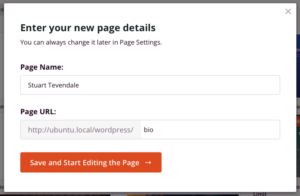
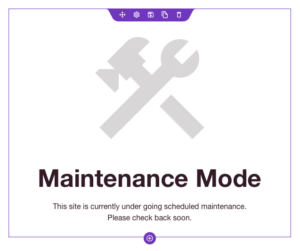
Once the page was displayed, I replaced the Maintenance image with my profile picture. I set the image size to 250 x 250 pixels, and set the rounded corners radius to 125 pixels to give a round picture.
The ‘Blocks’ tab has a selection of elements that can be placed on the page, such as buttons and text labels. From here, I dragged two Headline blocks to use for my name and a brief bio line in a smaller text size. For my name, I set the text size to 52, Bold, and for the bio line, I set it to the predefined H2 style. The settings for the block element have all the usual text options that you’d expect.
Below the profile picture, I dragged a button from the Blocks array. Once in place, I edited the text and link, and selected an icon to go in front of the text. SeedProd lets you have icons either before or after the button label and comes with a large set of icons built-it. The shape of the button can be changed from the Templates tab – I choose a rounded-end ‘pill’ type shape. The width of the button can be made the full width of the container using the Align buttons.
Once you’re finished adding elements, click the Save button, then click on the little dropdown arrow on the Save button to publish the bio page to the URL specified in the page settings. You can then link your profile in Twitter and Instagram, etc., to this page. SeedProd provides a quick and easy way of creating the bio page on your WordPress site without having to use another service and incurring any costs associated with it. SeedProd is a powerful tool that can do much more that I’ve detailed here, especially with the paid-for version. You’ll be able to create a bio page that looks exactly how you want it to, without any of the restrictions that any of the bio services may impose.